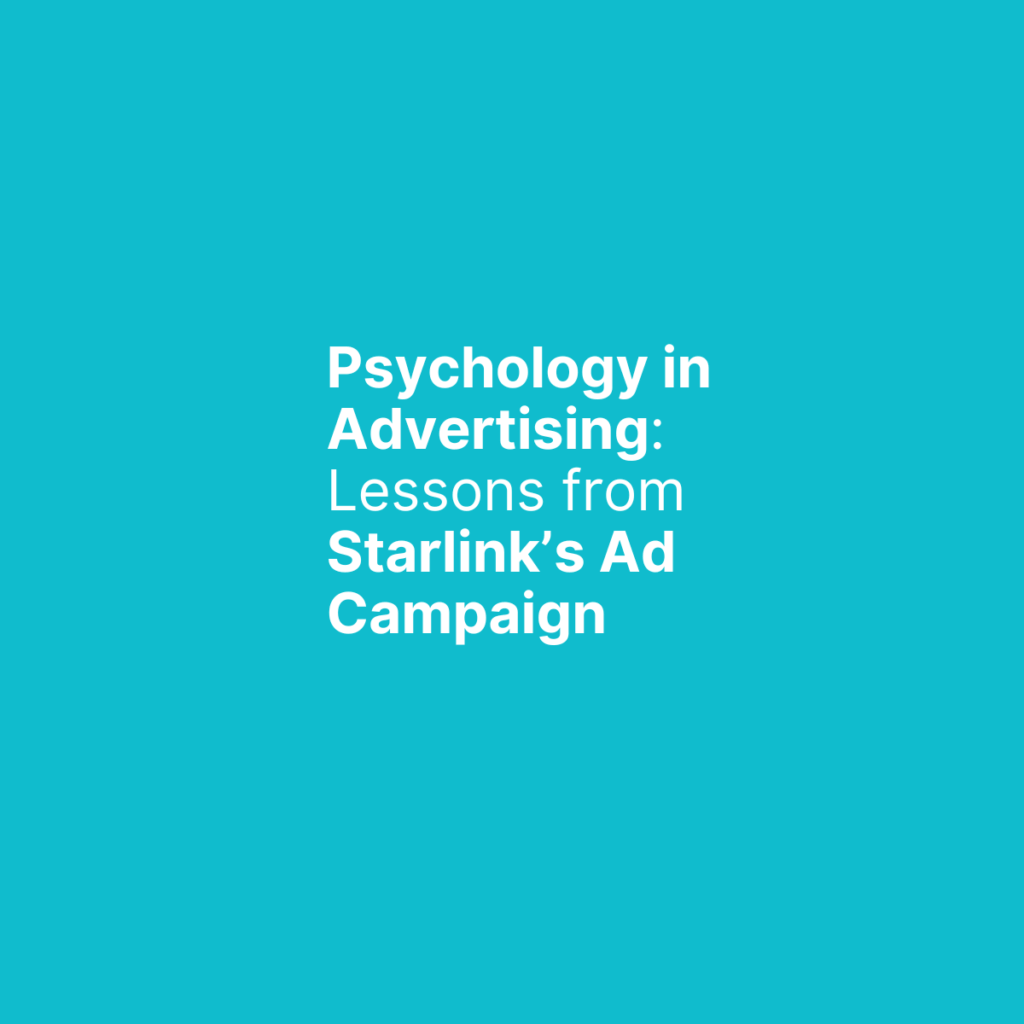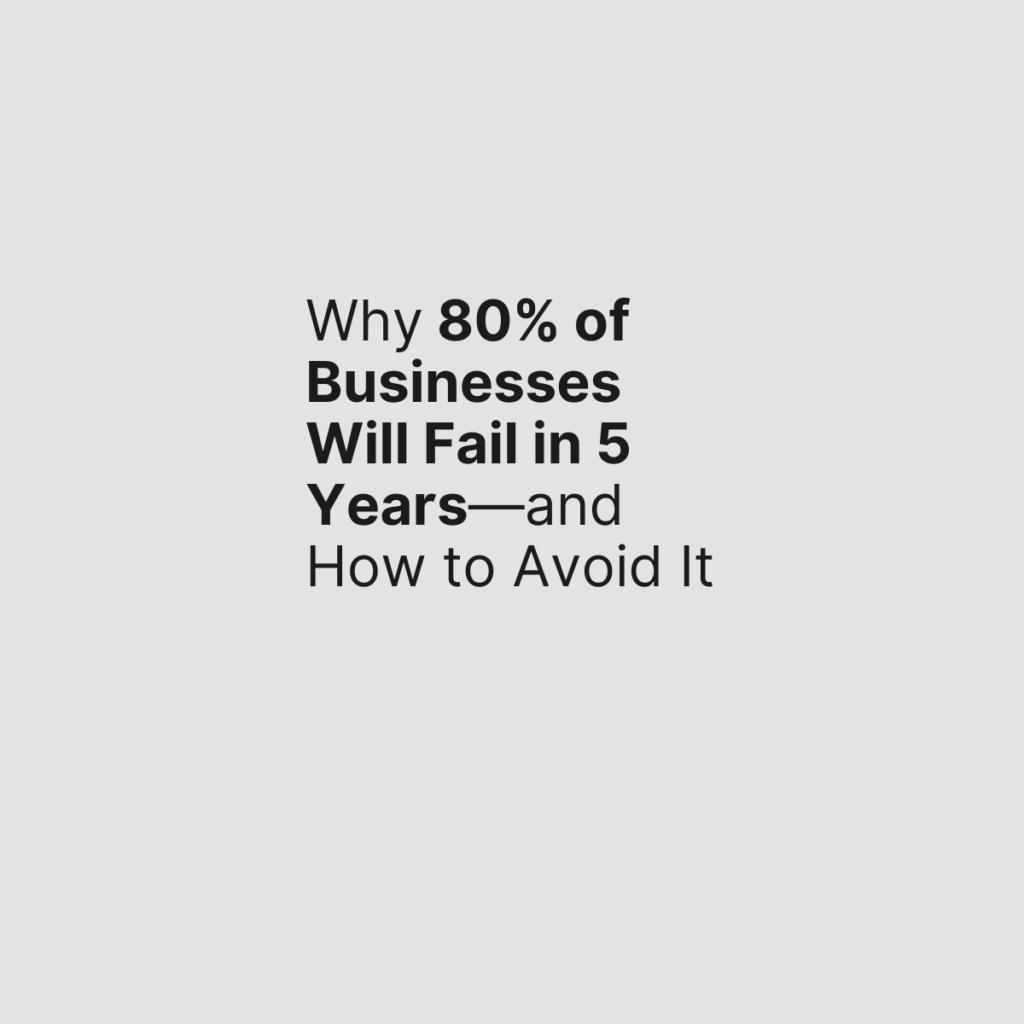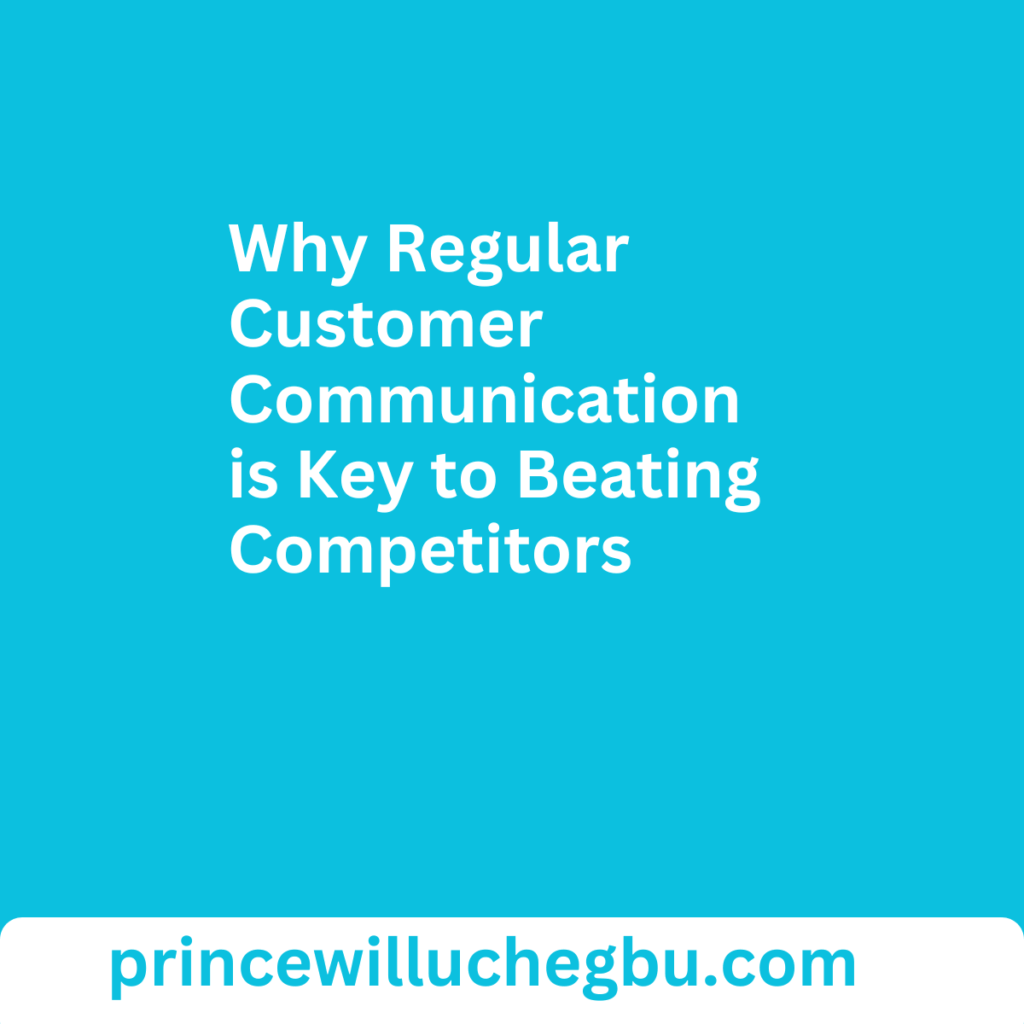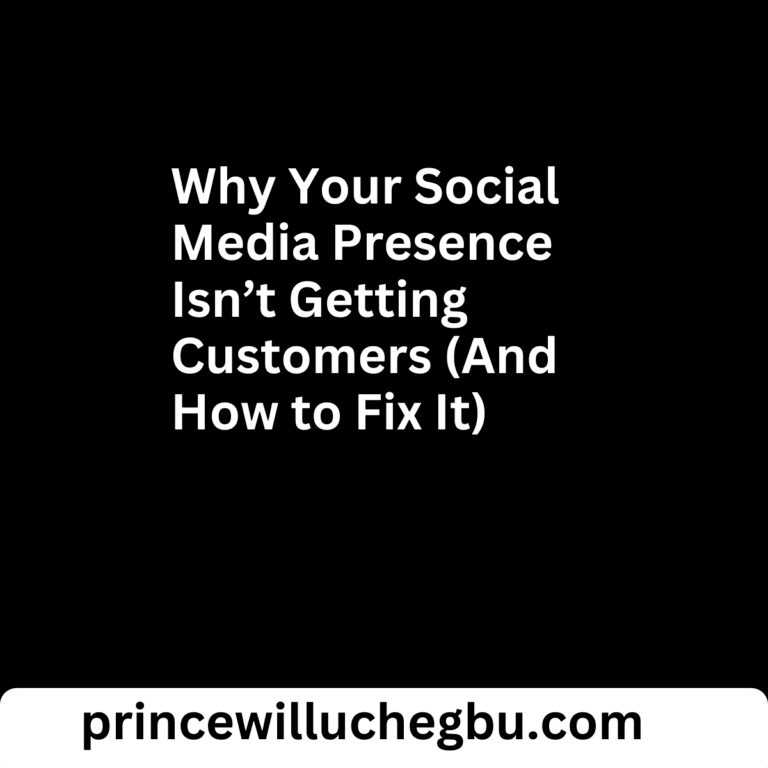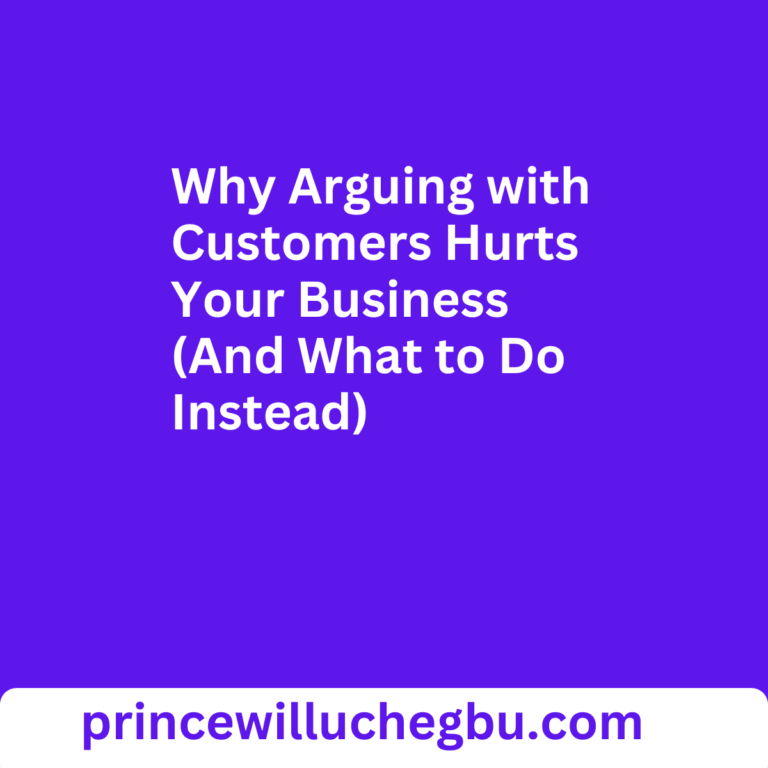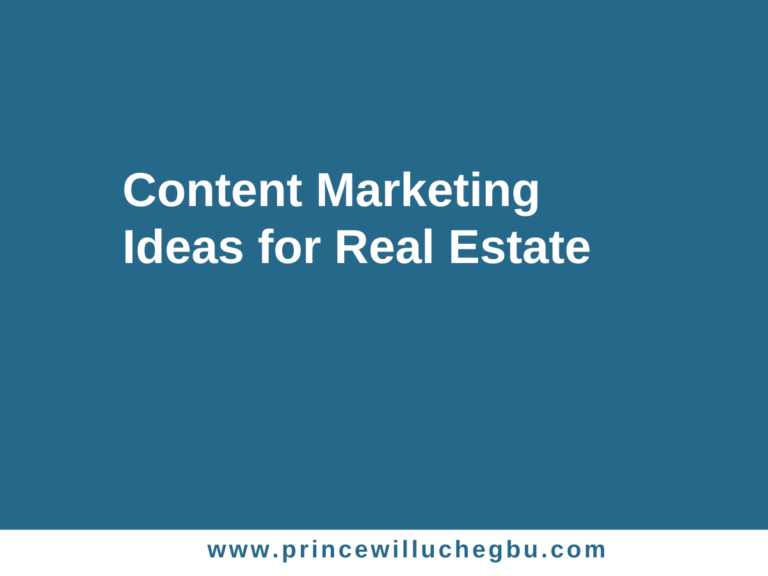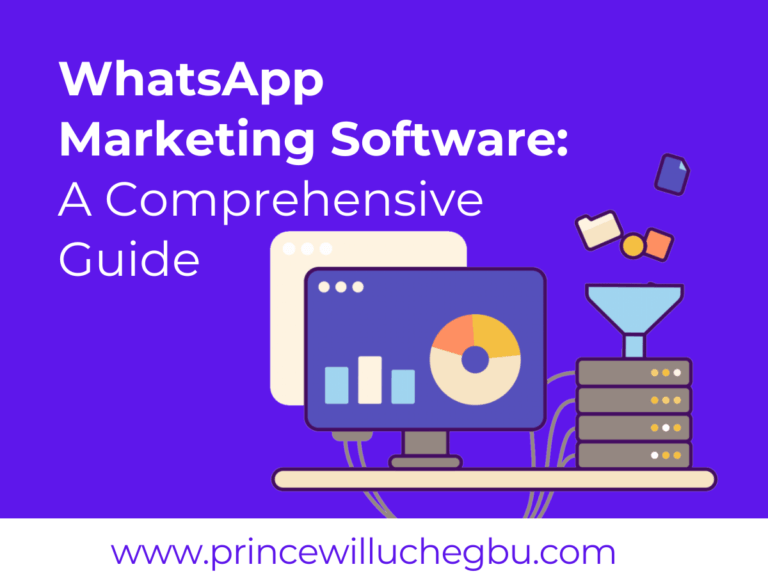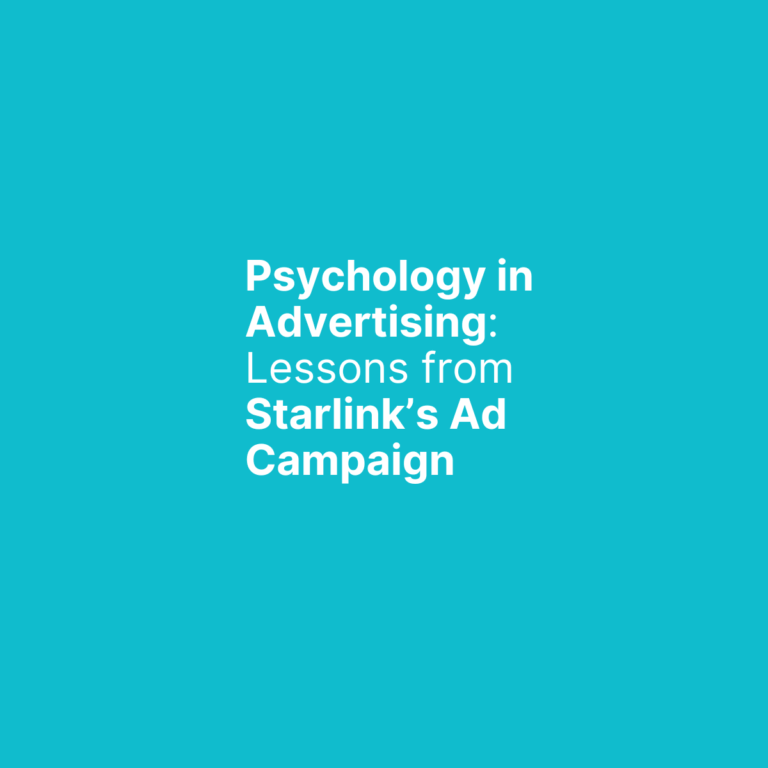How to Create Labels in WhatsApp
The labels feature is one powerful component of WhatsApp business, especially for those who want to use WhatsApp as a marketing tool – yet only a few people know how to create labels in WhatsApp or even how to use them.
Aside from being a powerful marketing feature – similar to Tag and Segmentation in Email Marketing, WhatsApp Labels can also be used for personal reasons, like giving a different identity to one’s chat.
Receive Un-Google-Able Strategies for the Modern World. Join Princewill Uchegbu’s Whatsapp Group.
For instance, I can create labels in WhatsApp and include a particular WhatsApp message for easy access. Or you provided your bank details to someone and would love to have them saved – more like pinning it for easy access; WhatsApp labels can help you achieve that.
Again, labels can be particularly useful in managing customer inquiries, leads, or conversations in your WhatsApp Business account.
I will share everything you need to know and how to create labels in WhatsApp Business app. I will also share cool tips for using WhatsApp labels to elevate your WhatsApp marketing game.
How to Create Labels in WhatsApp
To create labels in WhatsApp, follow the instructions below:
How to Create Labels on Web/Laptop/PC
- Click the three dot (…).
- Click Labels.
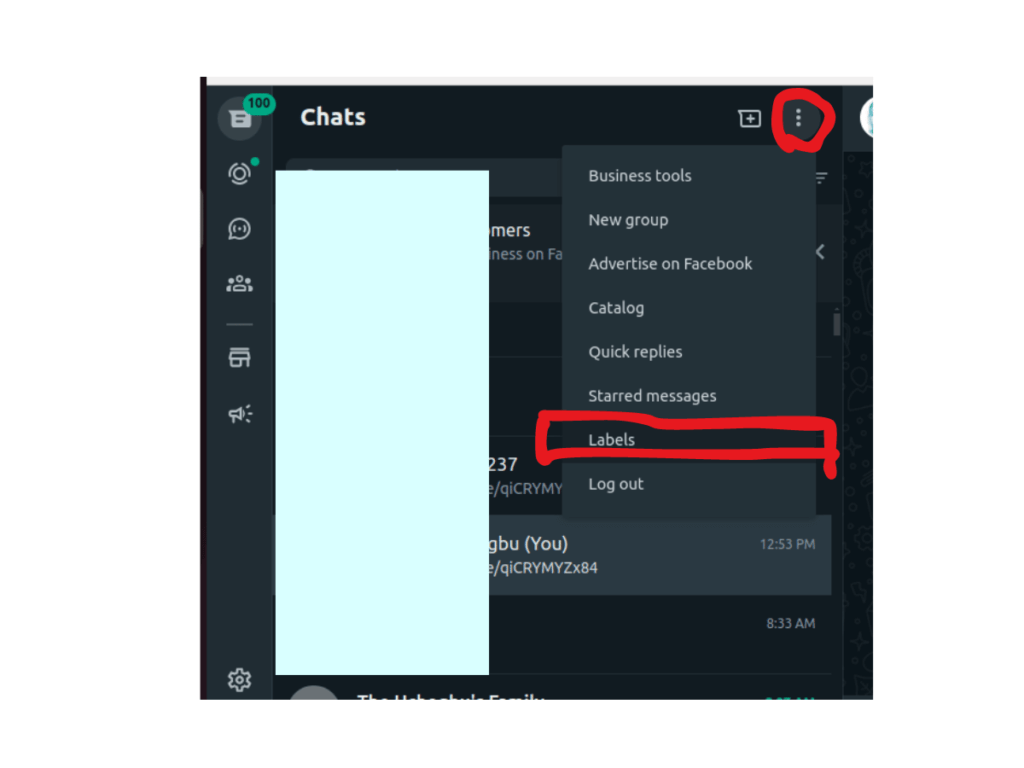
3. Click the + icon.
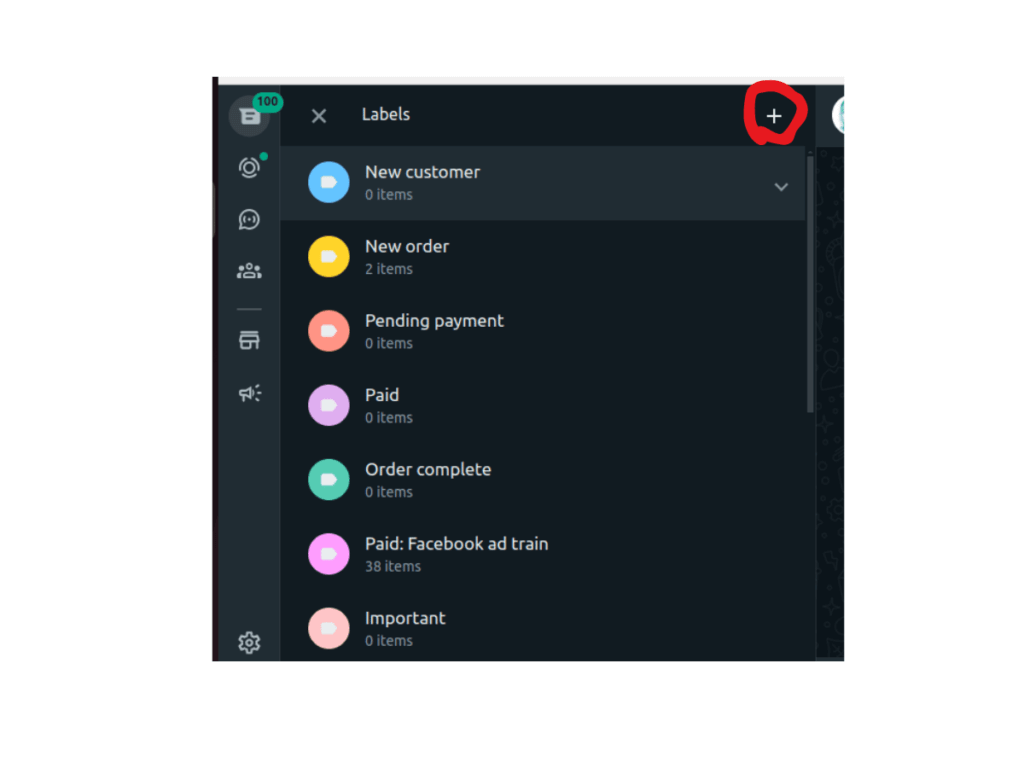
4. Give the Label a name.
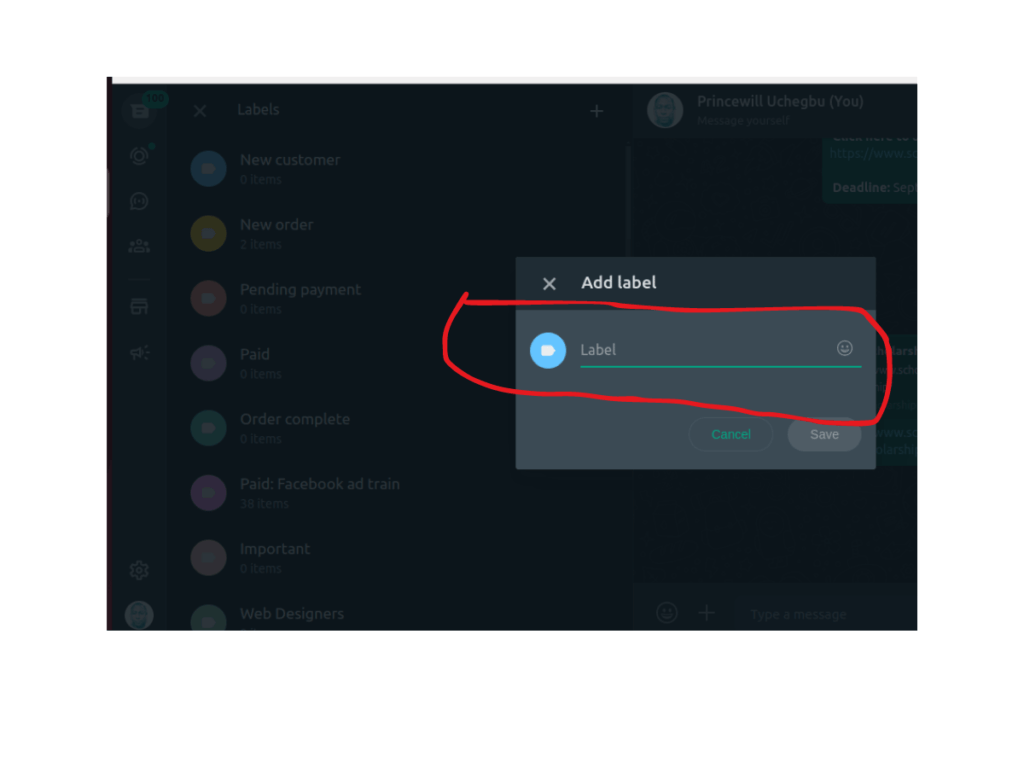
5. Click the Label Icon to change the color.
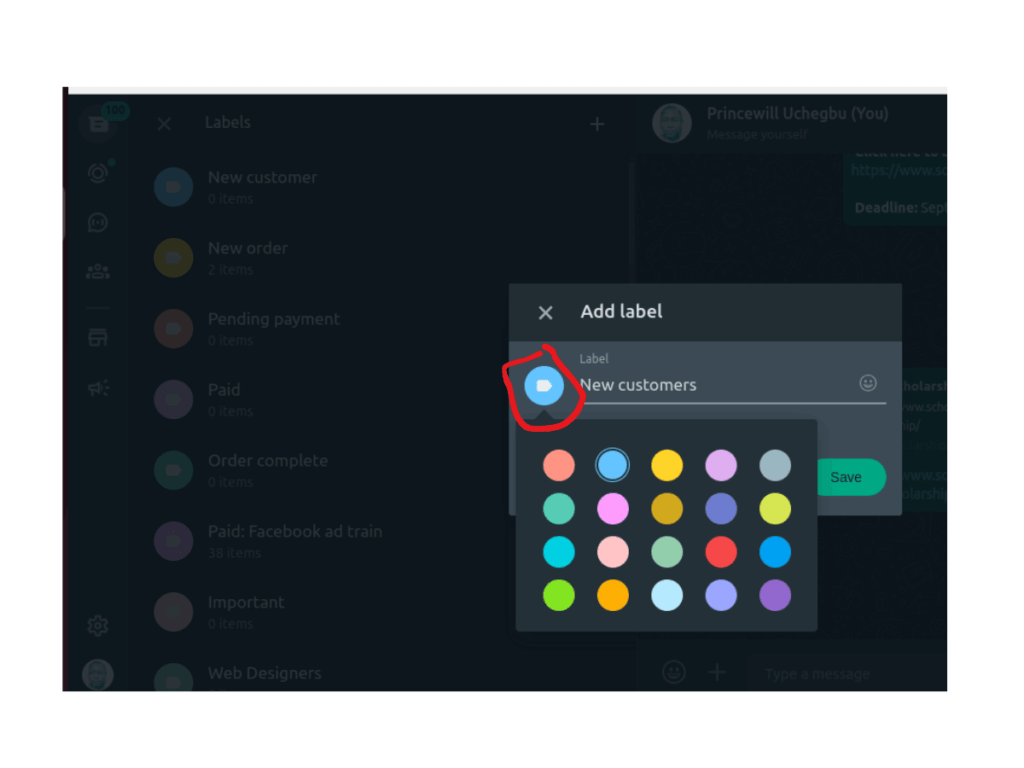
6. Click Save to save the label. Now you can go ahead to add contact to the label.
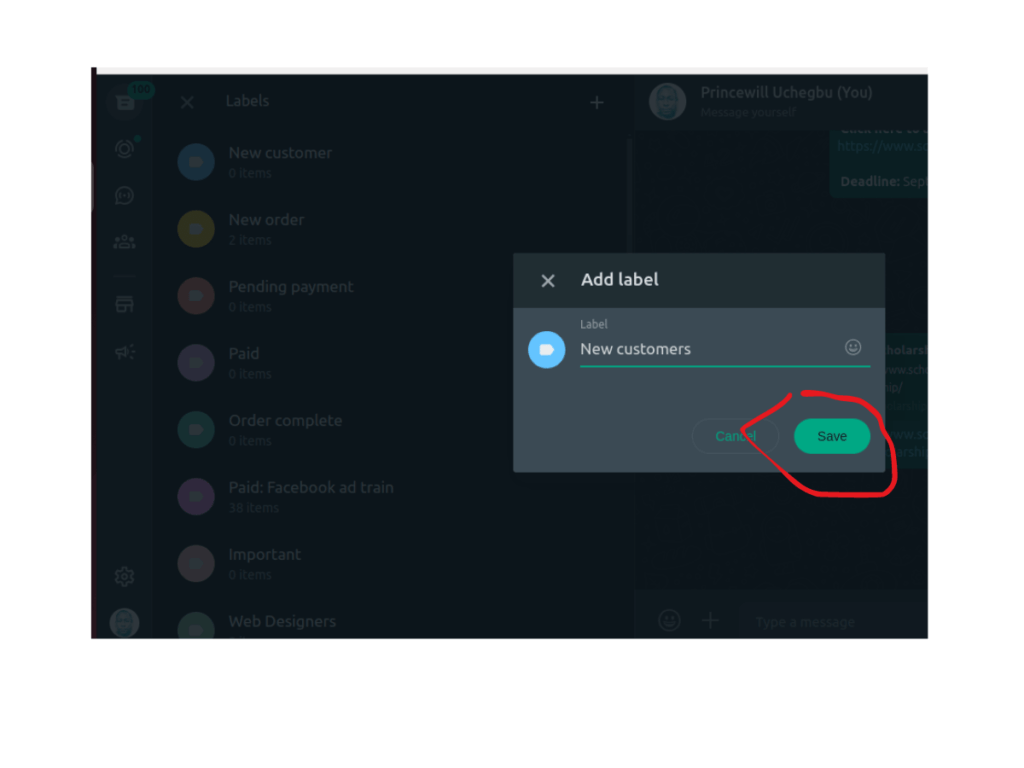
- Psychology in Advertising- Lessons from Starlink’s Ad Campaign
- Why 80% of Businesses Will Fail in 5 Years—and How to Avoid It
- Stay Engaged: Why Regular Customer Communication is Key to Beating Competitors
How to Create Labels in Android
- Select a Chat or Contact: Tap on a chat or contact you want to label.
- Click the Three Dots Menu: In the top right corner of the chat window, tap on the three dots (more options) menu.
- Choose “Add Label”: You’ll see an option to “Add Label” or “Create New Label.” Tap on this option. By default, you’ll have the following labels: New Customer, New Order, Pending Payment, Paid, and Order Complete.
- Create a New Label: If you don’t want to use the existing label or want to create a new one, tap on “Create New Label.” Then, enter the name of your new label and tap “OK.”
- Assign Labels: Once you’ve created a label, you can assign it to the selected chat or contact. Tap on the label you want to assign, and it will be associated with that chat or contact.
- View and Manage Labels: Go to the “Labels” section of WhatsApp Business to view and manage your labels. Here, you can see all your labels, assign them to chats or contacts, and remove labels if needed.
Note: You can create up to 20 labels.
How to Create Labels in On iOS:
- Swipe right on the chat you want to label. This will reveal a menu.
- Tap “More” (represented by three dots).
- Select “Add Label.”
- Choose an existing label or create a new one by tapping “Create New.”
- Enter the label name and tap “Save.”
- The chat will now be labelled with your chosen label.
How to Use Labels in WhatsApp Business
On August 30, I shared a comprehensive detail on how to use it on my Facebook Timeline. I’ll lift that post down here and make a few changes to reflect the time.
1. Segmentation for Targeted Communication:
Labels enable you to categorize contacts into meaningful groups, such as potential leads, loyal customers, pending payments, or specific product interests.
Doing this allows you to send tailored messages that resonate with each group’s preferences or needs, leading to higher engagement and conversion rates.
2. Personalized Customer Engagement:
Use Labels to send personalized messages addressing customers by their names or referring to their specific interactions with your business.
This creates a more intimate and authentic connection, fostering customer loyalty and brand trust.
3. Automate Follow-ups:
Set up automated follow-up messages using Labels for leads or customers at various stages of the sales funnel.
This ensures that each group receives timely reminders or updates without manual effort, increasing the chances of conversion.
4. Broadcasting with Precision:
When sending broadcast messages, Labels allow you to exclude certain groups to prevent irrelevant content from reaching the wrong audience.
This prevents message fatigue and maintains the quality of communication.
5. Payment Reminders:
Labels can be used to keep track of customers with outstanding payments. Send friendly reminders or payment options exclusively to this group, streamlining the payment collection process.
6. Feedback and Surveys:
Create a Label for customers who have recently made a purchase and send them post-purchase surveys or feedback requests.
This shows your commitment to their satisfaction and provides valuable insights for business improvements.
7. Event Promotions:
If you’re hosting events or webinars, Labels can help you notify interested parties. Send invitations and event details to the relevant group, ensuring that your events are well-attended by the right audience.
8. Exclusive Offers:
Reward loyal customers by creating a Label for them. Send exclusive offers, discounts, or early access to new products, making them feel valued and encouraging repeat business.
9. Customer Support:
Use Labels to categorize customers based on their support needs.
This way, you can efficiently provide relevant assistance and solutions, improving customer satisfaction and saving time for both parties.
How to Label WhatsApp Chats
- Tap and hold the message.
- Tap the three-dot icon.
- Select desired labels and tap SAVE.
How to Delete Labels in WhatsApp Business
- Long-press the chat you want to remove the label from.
- Tap the label icon at the top / Tap “More” (three dots).
- Uncheck the label you want to remove, and it will be removed from the chat / Select “Remove Label” next to the label you want to remove.
Frequent Asked Questions on How to Create Labels in WhatsApp
How Do I Add Labels in WhatsApp?
Tap the three-dot menu, choose “More,” and select “Add Label.” You can create a new label or assign an existing one.
How Do You Create Labels in Whatsapp Web?
Creating labels in WhatsApp Web is currently not a native feature. Labels are typically managed on the mobile app. You can organize chats using labels on your phone, and these labels will be visible on WhatsApp Web.
How Do I Organize My WhatsApp Chats?
On your mobile app, open WhatsApp, tap “Chats,” select a chat, tap the three dots, and choose “Add Label” or “Edit Label” to categorize or customize your chats.
How Do I Add Labels to My Contacts?
WhatsApp doesn’t offer a direct “Add Labels to Contacts” feature. Instead, you can save contacts with labels by creating groups, using the “Label” field in your phone’s contact app, or adding notes to contacts for easy reference.
Final Thoughts
If you’re doing WhatsApp marketing, learning how to create labels in WhatsApp is a gold mine. It’s one way to enhance productivity as a business product owner or a service provider.
Once you’ve assigned chats or contacts to labels, always review and update them to accommodate changes in your business.
By harnessing this feature, you can enhance customer communication, foster brand loyalty, and drive business growth.